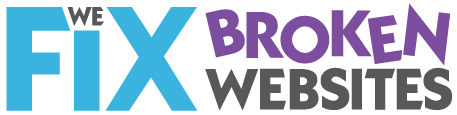Smart people generally don’t like to admit when something baffles them. And competent people don’t like to admit being afraid of inanimate objects.
Smart people generally don’t like to admit when something baffles them. And competent people don’t like to admit being afraid of inanimate objects.
In fact, computers can’t do anything you don’t specifically tell them to do. People say you can’t hurt your computer by using it. They say, “Don’t be afraid. Go ahead, push some buttons. See what happens.” Blah, blah, blah. And you don’t believe them.
That little black box with no visible moving parts, that box that seems to have the answer to every question you can name—if you just knew how to ask it right—that box can be pretty intimidating.
So here’s list of all the things you should avoid doing because it will wreak havoc on your computer.
Read each one carefully and see if it seems like something you wouldn’t have figured out for yourself.
- Don’t pour coffee on the keyboard of a lap top. But if your keyboard is separate from your computer, then you’ll probably just need a new keyboard.
- Don’t spill tea or coke or anything else on the keyboard. See #1
- Don’t drop it, kick it, or toss it down the stairs. Very bad. Don’t do this.
- Don’t put crackers in any slot on your machine
- Don’t use the CD tray as a cup holder. It might break the CD/DVD capability, but probably not the whole machine.
- Don’t run the computer all the time (or for many hours) in very dusty places—and I’m talking way more dusty than a normal house.
- Don’t block all the air vents, leave it in a hot car or on the porch in the sun. A computer will over heat and then shut itself down. Most likely, once it has cooled down, it will work again. But don’t count on that for any kind of long term practice.
- Don’t turn your computer on and off real fast over and over using the power switch. Use the shut-down function on your screen. Have a little patience.
How to help others to help you
If you get an error message:
- Copy it down on a piece of paper—yes, with all the numbers and funny characters.
- Write down what you were doing just before you got that message.
- See if you can make the same mistake again. That’s called repeatability. If you can repeat the problem, then your tech can more easily figure out what caused the problem. If you’ve written all that down, then you can explain clearly to that tech what is going on. That’s your best bet for getting help efficiently.
What to do if a program seems stuck
First, remember that if you use this process, whatever you were working on probably won’t be saved. So you could just wait a little and see if it unsticks itself.
Then if you’re using a PC, press and hold the Ctrl key, keep holding that and also press Alt key. Keep holding both and add the Delete key. This will take THREE fingers! The Windows task manager will pop up. In the applications tab, the status column will show you which programs are not responding. Put your mouse on them, one at a time, and click the End Task button at the bottom of the page. Then be a little patient. If your computer stays stuck, in the line above the tabs for the Applications, click on Shut Down, then either Turn Off or Restart.
If you’re using a Mac, Click on the Apple in the menu bar at the top of the screen. One of the choices in the drop menu is Force Quit.
Got more questions about your computer or the internet? Drop me a note and ask.
This article was first published in Silver and Grace, November 18, 2010
Kerch McConlogue has relationships with small business owners so they can create professional websites at a reasonable cost. Her website at www.wefixbrokenwebsites.com focuses on helping people figure out what goes on a website and how to write for it. Her tool, “Your Web Designer Is Not A Mind Reader,” has helped many people figure out the maze of starting a website or redesigning an existing one.